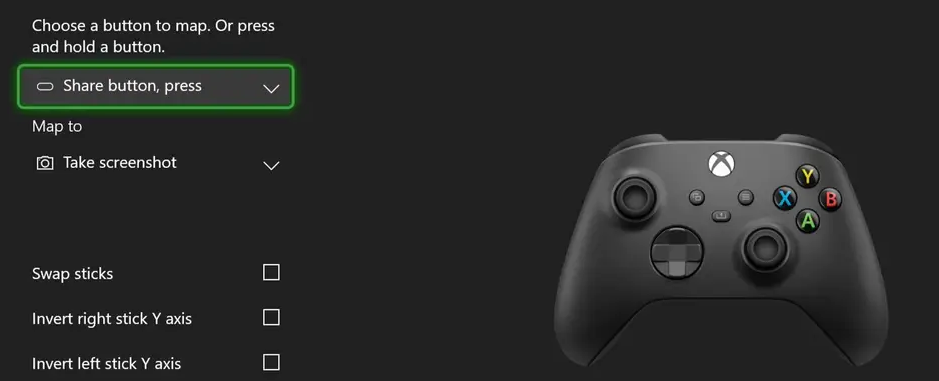Taking a screenshot with an Xbox controller is a quick and easy process. Here’s how you can do it on both Xbox Series X/S and Xbox One:
On Xbox Series X/S and Xbox One:
- Capture the Screenshot: While playing a game or navigating the Xbox dashboard, press the “Xbox” button on your controller. This is the large, glowing Xbox logo button in the center of your controller.
- Access the Capture & Share Menu: After pressing the Xbox button, a menu will appear at the bottom of the screen. Move the joystick or D-pad to the left and select the “Capture & Share” option. It looks like a camera icon.
- Take the Screenshot: In the Capture & Share menu, select “Take screenshot” by pressing the A button on your controller. The screen will flash, indicating that the screenshot has been taken.
- View the Screenshot: To view your captured screenshot, you can either select “View all captures” in the Capture & Share menu or go to the “Capture & Share” section on the Xbox dashboard. From there, you can manage and share your screenshots.
- Share the Screenshot (Optional): If you want to share the screenshot with others, select “Share” in the Capture & Share menu or choose the “Share” option when viewing the screenshot in the “Capture & Share” section. You can share it via messages, social media, or OneDrive.
Keep in mind that your Xbox console needs to have sufficient storage space to take and store screenshots. If your console’s storage is full, you may need to free up space by deleting older captures or managing your game installations.
Additionally, if you want to capture longer gameplay clips or customize your recording options, you can use the “Record what happened” feature, which allows you to record the last 15, 30, or 60 seconds of gameplay. You can find this option in the same Capture & Share menu.
Finally, if you have an Xbox Series X/S and a compatible USB storage device connected, you can save your screenshots directly to the external storage to free up space on your console’s internal storage.